Some of the most annoying warning messages in Windows are low disk space warnings. With this little trick you can easily disable them and continue to use your hard space as you want to.
Windows warns you on three different occasions with messages related to low disk space:
- When free disk space is under 200 MB but larger than 80 MB, system displays 10 second warning once in session: “You are running out of disk space on [drive]. To free space on this drive by deleting old or unnecessary files, click here”
- When free disk space is under 80 MB but larger than 50 MB, system displays 30 second warning every four hours or twice per session: “You are running very low on disk space on [drive]. To free space on this drive by deleting old or unnecessary files, click here”
- When free disk space is bellow 50 MB Windows will display 30 seconds warning every five minutes, until you clean up and make more that 50 MB of free space: “You are running very low on disk space on [drive]. To free space on this drive by deleting old or unnecessary files, click here”
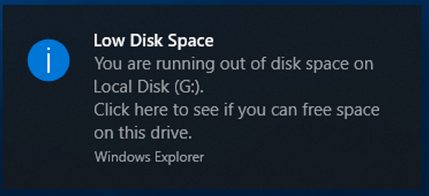
To disable all those warnings open registry editor with:
- Start – Run
- Type regedit
- Click ‘OK’
- Navigate to [HKEY_CURRENT_USER\Software\Microsoft\Windows\ CurrentVersion\Policies\Explorer]
- Create new DWORD value and name it: “NoLowDiskSpaceChecks”
- Double click on it and Set its value to 1
- Close and reboot your computer
“NoLowDiskSpaceChecks” value 1 will disable all disable low disk space checks.
